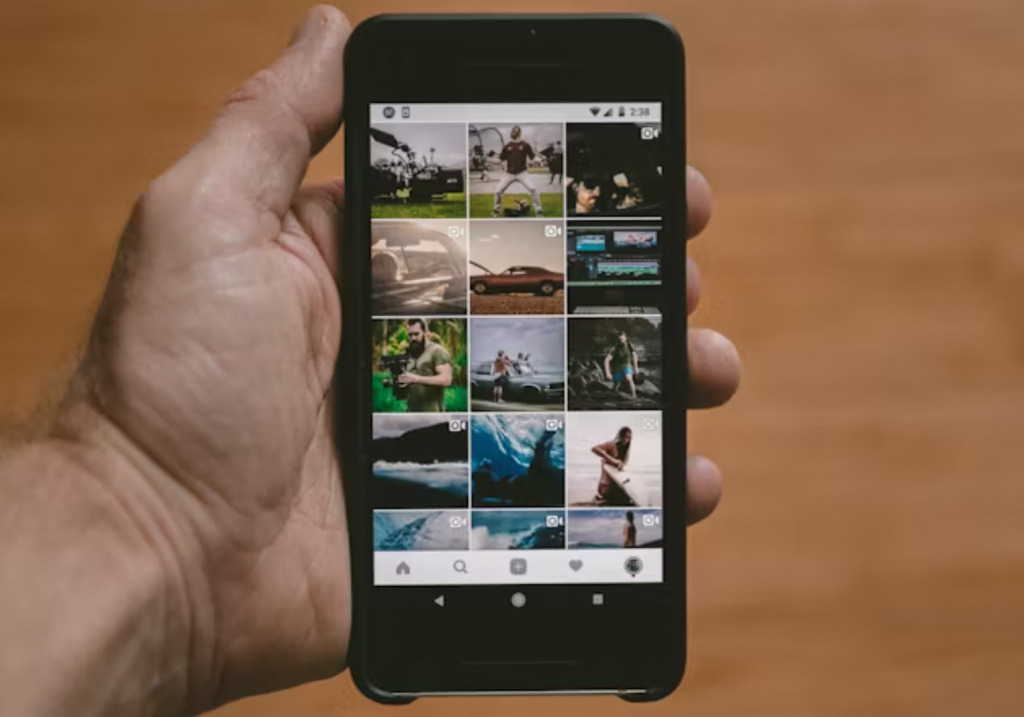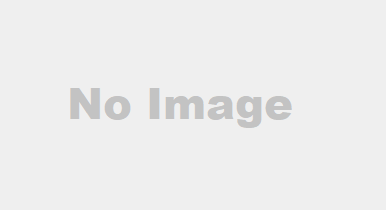Introduction
Smartphones have evolved beyond just calling and texting; they now serve as powerful tools in our daily lives. But did you know that both iPhone and Android devices have hidden features that can boost productivity, enhance security, and improve user experience? In this article, we will explore some of the best-kept secrets of modern smartphones that you absolutely need to try.
Hidden Features of iPhone
1. Back Tap Gesture
Apple introduced the Back Tap feature, allowing users to perform actions by tapping the back of their iPhone. You can double or triple tap to take a screenshot, open an app, or even control system functions like volume and accessibility settings. To enable this, go to Settings > Accessibility > Touch > Back Tap.
2. Sound Recognition
Your iPhone can now listen for specific sounds like doorbells, baby cries, or alarms and notify you instantly. This is incredibly useful for individuals with hearing impairments. Activate it through Settings > Accessibility > Sound Recognition.
3. Hidden Trackpad in Keyboard
Struggling with precise text selection? Press and hold the spacebar on your iPhone keyboard to turn it into a trackpad, making it easier to move the cursor and edit text efficiently.
4. Face ID with Mask
Face ID has been updated to recognize faces even when wearing a mask. This is particularly helpful in times of health crises or in places where masks are mandatory. You can enable this under Face ID & Passcode settings.
5. Custom App Icons
Tired of the default app icons? Use the Shortcuts app to customize app icons with your preferred design, giving your home screen a fresh look.
6. Wi-Fi Password Sharing
No need to type complex Wi-Fi passwords! If someone is nearby and has an iPhone, you can share your Wi-Fi password instantly. Just bring their phone close to yours, and a pop-up will appear asking if you want to share.
7. Live Text for Quick Copy-Paste
With Live Text, you can point your camera at any text (on a sign, book, or screen) and instantly copy and paste it. This is great for taking quick notes without manually typing.
Hidden Features of Android
8. Split Screen Mode
Multitasking is made easier with Split Screen Mode, allowing you to use two apps simultaneously. Just go to Recent Apps, select an app, and tap on Split Screen.
9. Guest Mode for Privacy
If you need to lend your phone but want to keep personal data secure, use Guest Mode. Enable it under Settings > System > Multiple Users and switch to a guest profile.
10. Smart Lock for Seamless Access
Android’s Smart Lock keeps your phone unlocked when it’s in a trusted location (like your home) or when connected to a trusted device (like a smartwatch). Enable it under Settings > Security > Smart Lock.
11. One-Handed Mode
Using a large phone with one hand can be tricky. One-Handed Mode shrinks the screen to make it easier to navigate. Activate it under Settings > System > One-Handed Mode.
12. Hidden Game in Android System
Android has a secret game hidden in the About Phone section. Tap Settings > About Phone > Android Version multiple times to access a fun Easter egg game.
13. Screen Pinning for App Locking
Want to keep someone locked in a specific app while they use your phone? Screen Pinning prevents them from exiting the app without entering a password. Enable it under Settings > Security > Screen Pinning.
14. Quick Access to Notification History
Ever dismissed a notification by accident? Retrieve it by going to Settings > Notifications > Notification History and re-accessing important alerts.
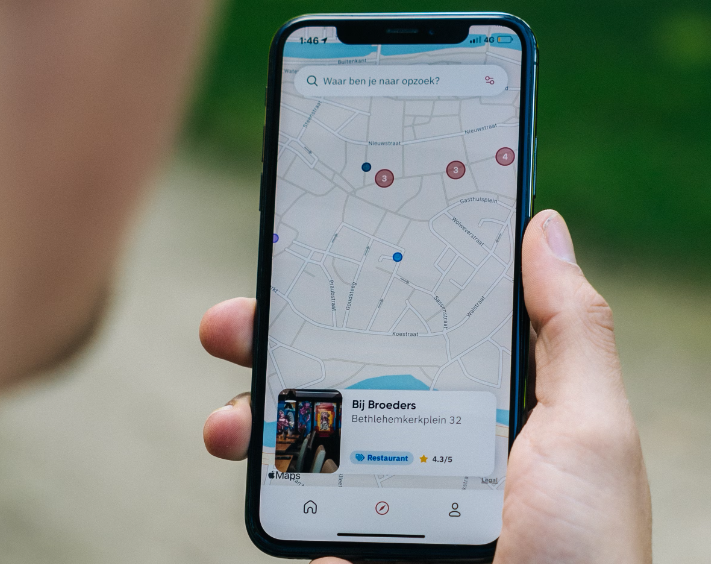
Conclusion
Your smartphone is more powerful than you think! These hidden features on iPhone and Android can boost productivity, enhance security, and make daily tasks easier. Start exploring these features today, and you’ll wonder how you ever lived without them!
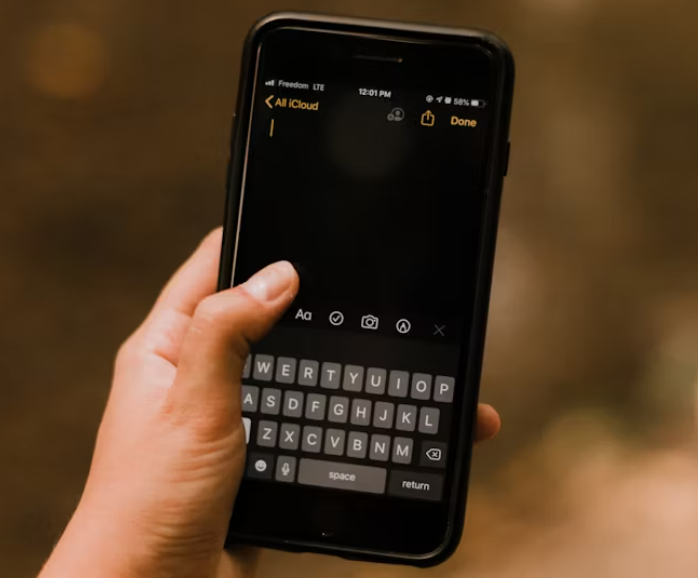
FAQs
1. How do I enable the back tap feature on iPhone?
Go to Settings > Accessibility > Touch > Back Tap and choose an action for double or triple taps.
2. Can I use Live Text on any iPhone?
Live Text is available on iPhones running iOS 15 and later, but some older models may not support it.
3. What is the purpose of Guest Mode on Android?
Guest Mode lets you lend your phone to someone while keeping your personal data hidden.
4. How do I access the hidden game on Android?
Go to Settings > About Phone > Android Version, then tap repeatedly on the version number.
5. Is screen pinning secure on Android?
Yes! It prevents users from exiting the pinned app without entering a password or pattern.